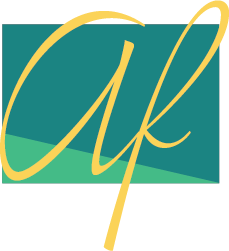Methods to Use Instagram Filters in Paid Social Media Campaigns
One billion – that's how many people use Instagram every month.
With such a large, engaged audience, you can bet that the competition between brands is fierce. Because of this, small details can make all the difference, and Instagram filters can help make your social media campaigns more successful.
What are Instagram Filters?
Everywhere you look, marketing advice says you need high quality images to be successful on platforms like Instagram. But what if you are not a professional photographer?
Here, Instagram filters can change your marketing and especially your paid social media campaigns. This can make your pictures look as elegant as if they were professionally captured.
Here is an example of an unfiltered image compared to its filtered twin:


Not only does Instagram filters make things look cleaner, but you can also edit your picture in one click. With most editors, if you change the contrast, saturation, etc. individually, Instagram lets you choose a preset filter that suits your image. However, you can customize it if you want.
Although these filters have been around since 2011, they have been phased out in recent years. With the added capabilities of Augmented Reality (AR) technology, which adds imaginary images to images of the real world, they can have a significant impact on your social media campaigns.
Why Should You Use Instagram Filters In Your Paid? Contributions?
Social media platforms are competitive and it is not easy to stand out from the crowd. If you want to get the best cost per click from your paid social media campaigns, your brand needs to get attention and drive engagement.
When you run an Instagram ad, you don't have a lot of space to work. So you need to find ways to attract your audience with the limited space you have.
If you can combine the innovative use of filters with creative images and excellent text, you can achieve extraordinary results – just like Opel did with its “Opel Adam” campaign. In just two weeks, the campaign was able to increase registration by a factor of 2.5 and significantly reduce Opel costs per registration.
It is possible to get the same results for your business, but you need to make the most of the tools available.
If only 18% of Instagram posts use a filter, then you have the opportunity to make your content stand out from the other 82%. Research has shown that AR filters have an average dwell time of 75 seconds, which is four times that of even video content. Hence, using it can make a huge difference.
Social media platforms crave engagement, and if your ads allow it, you could potentially reach more people for less – and Instagram filters are one of the best tools for doing that.
How to Use Instagram Filters on Your Paid Campaigns
It couldn't be easier to convert your posts into paid campaigns through the Instagram app. All you need is a business or creator account and then you can set up your paid ads.
- Click the profile icon in the lower right corner.
- Choose Actions.
- Select a post to promote. Instagram is asking you to use your top post. However, you can choose any of your previous posts for promotion.
- Choose where to send people – your profile, website, or direct messages.
- Define your audience. The easiest thing to do is to choose Automatic, which is aimed at people who are similar to your followers, but you can create your own.
- Choose your budget, set your daily costs and how long you want the campaign to run.
- Review and publish.
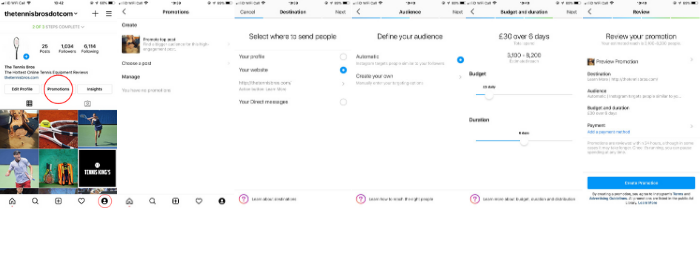
To create an advertisement through the app, you must have already created your post or story. Fortunately, Instagram makes it extraordinarily easy to take a picture on the go, add a great filter, and promote it in seconds.
Tips on choosing the right Instagram filter for your campaign
The right Instagram filter might be a quick way to add a professional touch to your pictures. However, the wrong filter can have the opposite effect. When choosing your filter, keep the following three points in mind:
- Your images reflect your brand
- Consistency works well on social media
- Don't drive yourself crazy
Your images help define your brand, so the filters you choose play a role. Your filters should reflect the sentiment of the product or service you are promoting and you need to stay consistent with that.
A good example of this is the JetBlue Instagram account. You can easily see how the consistency has allowed them to create their own simple yet effective style using similar picture styles, colors, and more.
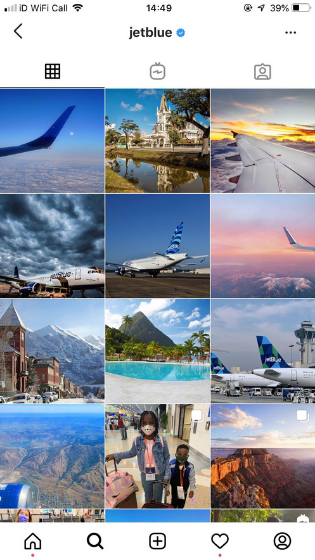
While the right filter can make things look amazing, "over-filtering" can have the opposite effect. You don't want to change things up so much that they look surreal. Instagram filters are optimized to be liked. Therefore it is often worthwhile to stick to the tried and tested instead of revising it.
If you're looking for inspiration, Canva has researched the most popular filters and Clarendon, Gingham and Juno come out on top.
Instagram filter for posts
Adding filters to your Instagram posts couldn't be easier. In five easy steps, you can post stunning images that will grab your audience's attention.
- Click the + button in the middle of your home screen.
- Select the image you want from your library, or choose Photo or Video to create a new one. Click next.
- Choose your filter from the list at the bottom of the screen. Remember, you can add more by clicking Manage at the end of the role.
- Add your caption, tag people on your posts, post your location, and choose other social platforms to post to.
- Hit Share.
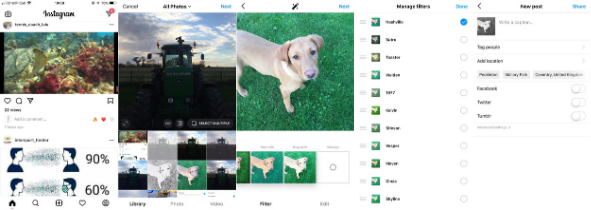
Instagram filters for stories
Instagram Stories allows you to post photos and videos that disappear after 24 hours. A third of the most viewed Instagram stories are created by companies. They are therefore an excellent way to further improve your posts.
Posting Stories with Filters is just as easy as Posting, but you'll notice a lot more options when it comes to AR Filters.
For a live video or picture:
- Choose your profile icon.
- Press the + button in the upper left corner.
- Choose History from the pop-up menu.
- Use your camera to capture live video or pictures, or choose an existing one from your library by clicking the picture in the lower left corner.
- Choose between your front-facing or rear-facing camera when capturing a live image.
- Select your filter from the roll below.
- Tap the middle button to take a picture or press and hold the button to record a video.
- Use the edit buttons in the upper right corner to add additional filters, overlay text, or download your library.
- Click "Send To" and choose where you want to share your story.
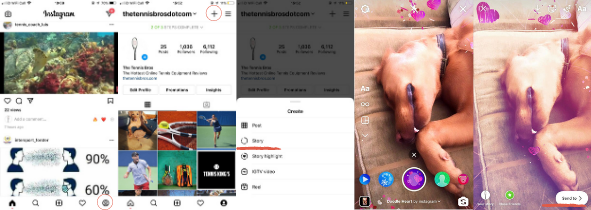
Bonus Instagram filter tip
If you scroll through Instagram and see a filter you like, you can save it to use on your own stories.
- Go to the profile of the person with the filter you like.
- Click the smiley emoji to view all filters.
- You can save it by clicking the down arrow or trying it on.
- When you're ready to try the filter, click the drop-down menu.
- From here you can save the effect or send it as a story immediately.
- The next time you send a story, the filter will be available to you.
Instagram filters for faces
By the time you created your first Story Pin, you probably noticed that you can do a ton of things on your face with AR.
With AR, you can add computer generated effects over the live image you see on your camera. For example, if you want to see what you look like in sunglasses, there is an AR filter for that. The sunglasses appear on your face and follow you as you move.
There are endless Instagram filters with AR that give you more options for engaging your audience. However, as with all Instagram filters, it is important to find the ones that fit your brand.
Some companies have had great success with AR filters on Instagram, such as this one from Ray-Ban. If you want to use these filters you need to make sure that you stay on the mark.

To create a story with AR filters, do the following:
- Choose your profile icon.
- Press the + button in the upper left corner.
- Choose History from the pop-up menu.
- Choose between front-facing and rear-facing cameras.
- Slide between the filters below and watch your face come to life with AR.
- For more effects, slide to the end of the roll and select "Browse Effects".
- Choose a filter.
- Click the middle button to take a photo and hold it to record a video.
- Click Submit, then choose where to share.
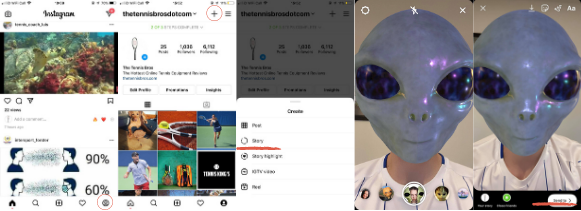
More Instagram functions for your paid campaign
One of the reasons Instagram is so popular with advertisers is because it gives you a lot of tools to add extra pizzazz to your paid campaign. The beauty of it is that anyone can easily add filters, gifs, text, and music to their images.
While a recent study found that images without text overlay generally perform better than images with text, marketing is about finding the message that speaks to your audience. So it's worth experimenting to find the formula that's right for you.
These Instagram features give you additional options for reaching and reaching your target audience.
Add gifs
Gifs strike a good balance between static images and videos. They have been cited as a big marketing trend, and although AR has taken over, they are still a handy tool for your paid Instagram campaigns.
A GIF is a quick and easy way to add something special to your story, and Instagram makes it exceptionally easy again:
- Choose your profile icon.
- Press the + button in the upper left corner.
- Choose History from the pop-up menu.
- Choose between front-facing and rear-facing cameras or open your library using the icon in the lower left corner.
- Take a picture or choose an image from your library.
- Select the square smiley face at the top of the screen.
- Select gifs or use the search bar to find a specific gif.
- Make your GIF bigger or smaller by pinching or unclamping it with two fingers and dragging it into place.
- Select "Send" and choose who you want to see your story to.
Add text
Instagram may be a very visual platform, but that doesn't mean it doesn't use text. Proper use of text can help give context to your posts and stories, grab people's attention, and associate the image with your brand.
Text is an important part of Instagram as this is where you use one of its most important functions: hashtags.
Not only do hashtags help people find your posts, but they also encourage engagement and allow you to focus on what's popular in your industry. Statistics show that Instagram posts with just one hashtag can see a 12.6% increase in engagement. With just a little extra text, you can give your campaigns a better chance of success.
You can also overlay your stories with text. You have control over the font, color and appearance of your text. This means there are other ways you can give your pictures a professional look.
To add a text overlay to your stories, just do the following:
- Choose your profile icon.
- Press the + button in the upper left corner.
- Choose History from the pop-up menu.
- Select your picture or video.
- Click on "Aa" in the upper right corner.
- Type your text.
- Choose your font, color, and effects using the tools at the top of the screen.
- Click on "Done".
- Select "Submit To" and choose your audience.
Add music
Music has always played an important role in advertising. Music helps make advertising more memorable, evoke emotion, build the story, and make the brand stand out so it can be an essential tool.
While some people use Instagram with the sound off, Instagram makes adding features like music so easy that you won't lose anything while using them.
Again, make sure that whatever you choose fits your brand and engages your audience.
Here's how to add music to your Instagram Stories:
- Choose your profile icon.
- Press the + button in the upper left corner.
- Choose History from the pop-up menu.
- Choose between front-facing and rear-facing cameras or open your library using the icon in the lower left corner.
- Take a picture or choose an image from your library.
- Select the square smiley face at the top of the screen.
- Click the music icon.
- Choose your song.
- Edit the part of the song you want to showcase, the duration of the clip, and how you want to credit the song.
- Click on "Done".
- Move the music sticker around and zoom in or out according to your picture.
- Click "Send To" and select your target audience.
Instagram filter functions in other photography apps
You may be thinking, "I want my Instagram posts to stand out, so why should I use the most popular filters like Clarendon?" While many brands have had success with Instagram's filters, if you go down this route, you have other options.
To help you with this, there are plenty of photo apps with Instagram curated filters that you can pay for or create, including:
- VSCO
- Night light
- A color story
- Tezza
- Spark AR
You may need to invest some time into finding or creating the perfect Instagram filter. However, once it's saved in your Instagram account, you can add it to all of your posts and stories in seconds.
Conclusion
The right Instagram filter can instantly enhance your images and give your brand an identity. When running paid media campaigns, you want to give your images and videos every chance to stand out from the crowd. You can do this by using filters.
Instagram makes it incredibly easy to add that extra element to your posts. Turn your images into posts that people want to engage with and share, then watch how they can improve your paid social media campaigns.
What is the go-to Instagram filter for your brand?